Programming is one of the most in-demand and lucrative careers in the tech industry. With the rise of technology, the demand for programmers has skyrocketed, making it a great time to pursue a career in programming. Here are 5 reasons why a programming job is the best career choice for you:
- High demand and good pay: As technology continues to advance and more and more industries are going digital, the demand for programmers has never been higher. And, with high demand comes good pay. Programmers can expect to earn a high salary, with the average salary for a programmer in the US being around $80,000.
- Constant learning and growth: Programming is a field that is always evolving, and there are always new languages, frameworks, and tools to learn. This means that as a programmer, you will never stop learning and growing, which can be very rewarding.
- Flexibility and remote work: Many programming jobs offer the option of working remotely or having a flexible schedule. This allows you to work from anywhere and have more control over your work-life balance.
- Variety of industries and roles: Programming is not just for tech companies. Today, programming skills are in high demand across a wide range of industries, such as finance, healthcare, and retail. This means that as a programmer, you can choose from a wide variety of roles and industries to work in.
- Ability to make a positive impact: Programming skills can be used to build and create software that helps people and businesses. With the ability to create and develop software, you can make a positive impact on the world and make a difference in people’s lives.
In conclusion, a programming job offers a range of benefits that make it an excellent career choice. From high demand and good pay to flexibility and remote work, there are many reasons why a programming job is the best career choice for you. So, if you’re looking for a rewarding and fulfilling career, consider pursuing a career in programming.

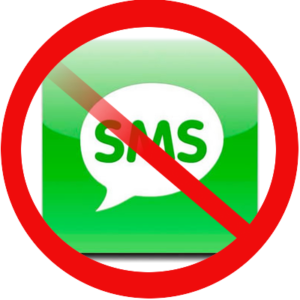 As you may already know, the “evil” telecom companies want to squeeze every cent they can out of you by making up fees. SMS or Short Message Service is what is usually described as texting by your carrier. In the last decade before the explosion of smartphone, SMS used to fill a gap where there was little to no connection to the Internet. SMS functioned though SMS centers hence requiring its own infrastructure.
As you may already know, the “evil” telecom companies want to squeeze every cent they can out of you by making up fees. SMS or Short Message Service is what is usually described as texting by your carrier. In the last decade before the explosion of smartphone, SMS used to fill a gap where there was little to no connection to the Internet. SMS functioned though SMS centers hence requiring its own infrastructure.