If you don’t remember the days we rolled down car windows, watched the Thundercats, or actually had to remember stuff because of lack of smartphones, you might have wondered (or not!) why your main drive on a Windows box is assigned the letter C:. Anyways, I will tell you that the letters A: and B: were usually reserved a decade or two ago for floppy drives and sometimes for removable media such as tape drives. Apple was the first one to release a desktop without it and it is usually credited with the floppy’s demise. However, it would be common to have a 5 1/4 inch A: and a 3 1/2 inch B: drive. Now, this raises the question, why aren’t USB thumbdrives assigned these letters? Hence, they have to fight with optical drives and secondary hard drives for other letters. It is sometimes a guess to figure out which letter my thumbdrive is assigned to (or not!).
Category: Educational
Simple way to customize pushpins in Bing Maps for WP7
Having trouble finding a quick and simple way to customize and add images to pushpins? I came up with the following.
The stardard pushpin looks pretty bad, as you can see, it is just a black square with a pointing arrow.
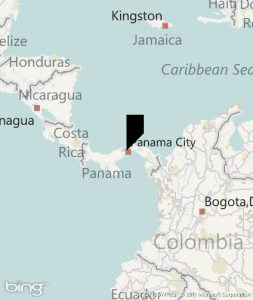
The easiest way to get rid of it is to set the template of your pushpin to null.
Pushpin myPushpin = new Pushpin();
myPushpin.Template = null;
Continue reading “Simple way to customize pushpins in Bing Maps for WP7”
How to get your PlayStation 3 to see your hard drive?
Running out of room to backup some of my stuff. I went to Best Buy to pick up a 2TB external hard drive but then I realized that hard drives nowadays have NTFS partitions on them. This was not always the case, it used to be drives were partitioned with FAT32. PS3s however are not able to read or even see NTFS drives. It might have something to do with the fact that Sony does not want to pay licensing fees to Microsoft. Sadly, Microsoft won’t make it easy for you to format your drive to FAT32. The only options you get from the GUI are NTFS or exFAT, and neither will work on a PS3.
If you go to the command line and do the following command (assuming I: is the drive you want to format) this will only format drives up to 32GB which is a limitation set up by Microsoft on Windows 7 rather than FAT32 itself.
format I: /fs:FAT32
After a little searching I found the solution to this dilemma in this little guy called fat32format that can format drives up to 2TB with no problems. I copied this file to my C: drive and I just typed:
fat32format I:
I was finally able to backup the 500GB drive in my PS3 to an external drive 🙂
For more info on this program check out http://www.ridgecrop.demon.co.uk/index.htm?fat32format.htm
Whats the difference between 60/120/240 Hz?
Let me get some things straight first. It seems to be common misconception specially for computer people to confused the LCD’s refresh rate and frame interpolation aka Motion Flow, Auto Motion Plus, depending on the manufacturer. Your LCD’s refresh rate is either 60Hz, 120Hz or 240Hz, you can not change it by turning frame interpolation on or off. By turning it off, you will get rid of the extra frames inserted to create a smoother picture. I advise frame interpolation to be used only for watching sports.
What you need depends upon the type of material you would want to watch.
60hz LCDs will display 60fps, which is equal to the broadcast refresh rate, however introduces judder to 24 fps material(film).
120hz LCDs can display 60hz material by displaying each frame twice or interpolating motion from one frame to the next, so long as that option is available for the TV in question. As for 24fps material, some 120hz LCDs can play back this material at it’s intended rate by playing each frame 5 times. This removes any judder that was a result of the 3:2 pulldown associated with playback at 60hz.
240hz LCDs double the 120hz resulting in additional frames for interpolation.
Continue reading “Whats the difference between 60/120/240 Hz?”
